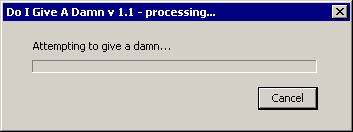Post by Ryan H. on Sept 12, 2011 9:00:11 GMT -5
Okay, Some of you have never used a website like this and may be a little confused. Here are some tips that may help! 
1: ProBoards uses what's known as BBC code. This code consists of brackets and a command. this command can be from italic to center alignment all the way to spoilers. To start a code you can either type it at the beginning or highlight the text and click one of the above links. At the end of whatever you want to be effected by the code type the same code but put a "/" after the first bracket. for example if i wanted to make something Italic I would type it like this:
2: Images.
Images are done through the use of links. Inorder to put in an image, you must copy the url of the image. (click on an image to get that one image on a different window to get that image's url) once you have that, type the code:
3. Color:
In order to put in color like these. All you need to do is highlight the text of your choice, select the dropdown menue labled "color" and select one of the colors from the list, It will automatically place the code to use it.
Using hex colors: Say you want your text to be a color that is not among the list. All you need to do is:
1)Google the Hex code of the color desired (i.e. gold)
2) Type in the code [*color= and then place the hex code after the equal sign. finishing up with a ]
3) Type your desired colored text
4) end your text with the color command [*/color] (remove astrics)
the final product will be This:
All You need is a email. Click on "Sign up" in the menu bar and fill out the sign up information
*Note: Your username cannot be changed, so make it something you'll remember.
The Harry Potter Club has only one requirement for a profile. Your Name MUST be visible on your profile. either as your Username, your Display Name, or as your Personal Text
Changing your Display Name
Step 1: Go To your profile page located on the menu bar
Step 2: Click on "Modify Profile"
Step 3: Type your desired name in the box labled "Display Name"
Step 4: Scroll to bottom and Click "Modify profile"
See?! It's that Easy!
Changing your profile picture
We would suggest that you do your patronus if you have no idea what you want your profile pic to be. If you need a picture...
Step 1: Go To your profile page located on the menu bar
Step 2: Click on "Modify Profile" (seeing a trend yet?)
Step 3:Scroll down until you see a box labled "Avatar URL"
Step 4: Paste a Link of your desired picture in the box.
Step 5: Type in avatar hight and width (under 100) that is appropriate for your picture (square pictures would be 100 x 100)
Step 6: Scroll to bottom and Click "Modify profile"
Profile Pictures.
Very simple. instead of email, Paste the url address of the picture desired. I would sugest using your Profile Pic
1: ProBoards uses what's known as BBC code. This code consists of brackets and a command. this command can be from italic to center alignment all the way to spoilers. To start a code you can either type it at the beginning or highlight the text and click one of the above links. At the end of whatever you want to be effected by the code type the same code but put a "/" after the first bracket. for example if i wanted to make something Italic I would type it like this:
[i]Italic[/i]. I would suggest using the buttons if you are a beginner, just so you can get used to what the code looks like. and in no time you will be able to just use it from memory.2: Images.
Images are done through the use of links. Inorder to put in an image, you must copy the url of the image. (click on an image to get that one image on a different window to get that image's url) once you have that, type the code:
[img][/img] around the url. and that's it. Simple right? for useing images from your computer, I would sugest using Photobucket. You can upload your pictures there and they'll give you the code to post them in various places. just hover over a picture than click on the text next to the lable BBC.3. Color:
In order to put in color like these. All you need to do is highlight the text of your choice, select the dropdown menue labled "color" and select one of the colors from the list, It will automatically place the code to use it.
Using hex colors: Say you want your text to be a color that is not among the list. All you need to do is:
1)Google the Hex code of the color desired (i.e. gold)
2) Type in the code [*color= and then place the hex code after the equal sign. finishing up with a ]
3) Type your desired colored text
4) end your text with the color command [*/color] (remove astrics)
the final product will be This:
[color=d4a017]Unicorn turds are gold[/color]Starting up
All You need is a email. Click on "Sign up" in the menu bar and fill out the sign up information
*Note: Your username cannot be changed, so make it something you'll remember.
Customizing Your Profile
[/center]The Harry Potter Club has only one requirement for a profile. Your Name MUST be visible on your profile. either as your Username, your Display Name, or as your Personal Text
Changing your Display Name
Step 1: Go To your profile page located on the menu bar
Step 2: Click on "Modify Profile"
Step 3: Type your desired name in the box labled "Display Name"
Step 4: Scroll to bottom and Click "Modify profile"
See?! It's that Easy!
Changing your profile picture
We would suggest that you do your patronus if you have no idea what you want your profile pic to be. If you need a picture...
Step 1: Go To your profile page located on the menu bar
Step 2: Click on "Modify Profile" (seeing a trend yet?)
Step 3:Scroll down until you see a box labled "Avatar URL"
Step 4: Paste a Link of your desired picture in the box.
Step 5: Type in avatar hight and width (under 100) that is appropriate for your picture (square pictures would be 100 x 100)
Step 6: Scroll to bottom and Click "Modify profile"
The Chat Box
[/center]Profile Pictures.
Very simple. instead of email, Paste the url address of the picture desired. I would sugest using your Profile Pic